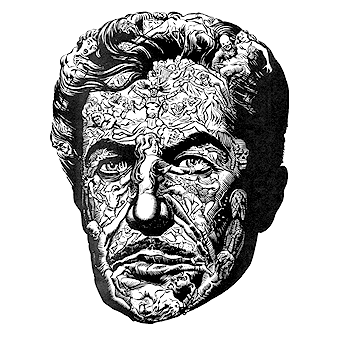Making your own budget VR headset using Riftcat/Vridge with a cheap HMD (Head-Mounted Display) and Razer Hydra is an excellent way to experience virtual reality without breaking the bank. This setup involves using your smartphone as the display and the Razer Hydra motion controllers for tracking, while Riftcat/Vridge software acts as the bridge to play SteamVR games. Here’s a step-by-step guide to setting it up:
Note: Before proceeding, ensure that your smartphone is compatible with VRidge and the Razer Hydra motion controllers are available and functional.
Materials needed:
- Smartphone – Android smartphone with gyroscope and preferably a high-resolution display.
- Cheap HMD – You can find various low-cost VR headsets that can hold your smartphone, often made of cardboard or plastic.
- Razer Hydra motion controllers – Make sure you have these motion controllers for hand tracking and interaction.
Software setup:
- Install VRidge: Go to the Riftcat (VRidge) website and download the VRidge software on your PC. You’ll also need to install the VRidge app on your Android smartphone from the Google Play Store.
- Set up VRidge: Launch VRidge on your PC and follow the on-screen instructions to set up your smartphone as a VR display. You might need to connect your smartphone and PC via USB or Wi-Fi.
- Configure Razer Hydra: If you haven’t used the Razer Hydra before, make sure to install any necessary drivers or software provided by Razer to enable compatibility with SteamVR.
- Pair Razer Hydra with PC: Connect the Razer Hydra base station to your PC via USB and pair the motion controllers to the base station.
- Calibrate the motion controllers: Follow any calibration instructions provided by the Razer Hydra software to ensure accurate tracking.
Hardware setup:
- Place your smartphone in the HMD: Carefully slide your smartphone into the HMD’s slot, ensuring the screen faces the lenses properly.
- Wear the HMD: Adjust the straps and headsets of the HMD to ensure a comfortable and secure fit on your head.
- Position the Razer Hydra base station: Set up the Razer Hydra base station in a position where it can track the motion controllers without any interference.
Playing SteamVR games:
- Launch SteamVR: Open Steam on your PC, go to the VR section, and launch SteamVR.
- Connect VRidge to SteamVR: On your smartphone, open the VRidge app, and connect it to the VRidge software running on your PC.
- Run the game: In SteamVR, access your game library, choose the VR game you want to play, and start it.
- Use Razer Hydra for motion control: The Razer Hydra will now act as your motion controller, allowing you to interact with the virtual environment and play games.
Tips for optimal experience:
- Make sure your smartphone’s screen resolution and refresh rate are suitable for a decent VR experience.
- Ensure that the room you’re playing in has good lighting and minimal reflections to improve tracking accuracy.
- Adjust the IPD (Interpupillary Distance) settings on the HMD if available to match your eyes’ distance.
- Check for VRidge and Razer Hydra software updates regularly to ensure compatibility with the latest SteamVR games and improvements in performance.
Remember that while this DIY setup provides an affordable way to enjoy VR, it may not offer the same level of tracking precision and immersion as high-end VR headsets like Oculus Rift or HTC Vive. However, it can still provide an exciting and immersive VR experience for those on a budget.